Ditch the Desktop, Embrace the Cloud: A Smooth Guide to Migrating to QuickBooks Online with Drenen Financial Services
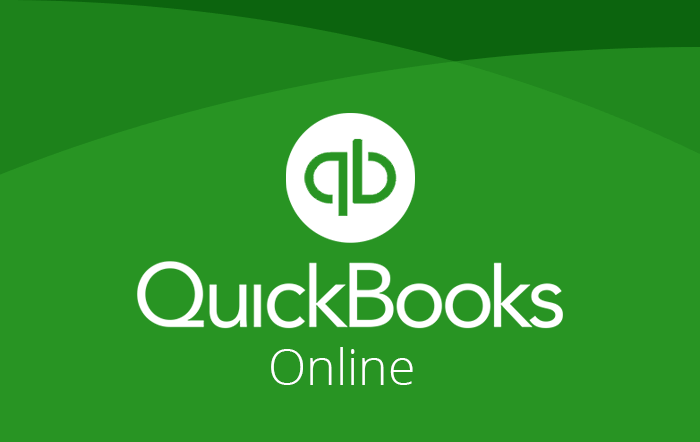
Transitioning to QuickBooks Online
Are you still using QuickBooks Desktop in a rapidly evolving digital world? Therefore, it’s time to consider the benefits of moving to QuickBooks Online. However, transitioning can seem overwhelming. That’s where Drenen Financial Services comes in, providing expert guidance and support to make your transition smooth and efficient.
Why Move to QuickBooks Online?
Moving to QuickBooks Online offers numerous benefits, including real-time access to your data from anywhere, enhanced collaboration, and automated updates. Therefore, it’s a smart choice for businesses looking to stay ahead in a digital world.
Expert Guidance for a Smooth Transition
Migrating data can be challenging, but you don’t have to do it alone. Therefore, Drenen Financial Services offers expert services to ensure a seamless transition. We manage the complex aspects, answer all your questions, and tailor your online experience to meet your needs.
Personalized QuickBooks Services
Our team provides personalized support, helping you navigate the intricacies of Online. Therefore, you can trust us to handle the heavy lifting while you focus on your business.
Contact Us Today
Ready to move to Online and explore new opportunities? Therefore, contact Drenen Financial Services today at 413-569-0015 or visit our website at [website address]. Let us help you navigate the shift to QuickBooks Online with confidence and ease.
- Step 1: Assess Your Current QuickBooks Desktop Setup
Before embarking, assess your current QuickBooks Desktop landscape. What version are you using? Do you track inventory? Is everything shipshape and seaworthy (data-wise)? Knowing your starting point helps chart the best migration path.
- Step 2: Select Your Migration Method
QuickBooks offers two primary migration methods: the online tool and the upgrade route. For QuickBooks Desktop versions 2018 and later, the online tool allows seamless data transfer with just a few clicks. If you have an older version, upgrade to a newer Desktop edition to access the online tool. This also keeps your Desktop file active for one year (for R3 and later versions).
- Step 3: Prepare Your Essential Data
Not all data transfers seamlessly to Online. Inventory might need manual adjustments during the migration. Collect essential information such as customer lists, vendor details, and account balances. Ensure all data is accurate and up-to-date for a smooth transition.
- Step 4: Initiate the Migration
It’s time to begin the migration process. Follow the instructions for your chosen migration method, whether it’s the online tool or the upgrade route. Be patient, as data migrations can take time. Sit back, grab a cup of coffee, and let the process complete smoothly.
- Step 5: Explore QuickBooks Online
Congratulations on completing the migration! Now, take the time to explore your new QuickBooks Online dashboard. Familiarize yourself with its features and enjoy the flexibility of accessing your data anytime, anywhere.